Printing is a basic necessity while working with any kind of data. While printing it’s very important to know what will be printed.
Google Sheet Provides us with very simple options to do all the above. Follow the below steps to learn how to print and how to get a print preview.
STEP 1:
Open a sample google sheet.

STEP 2:
Press Ctrl + P or Goto File -> Print.
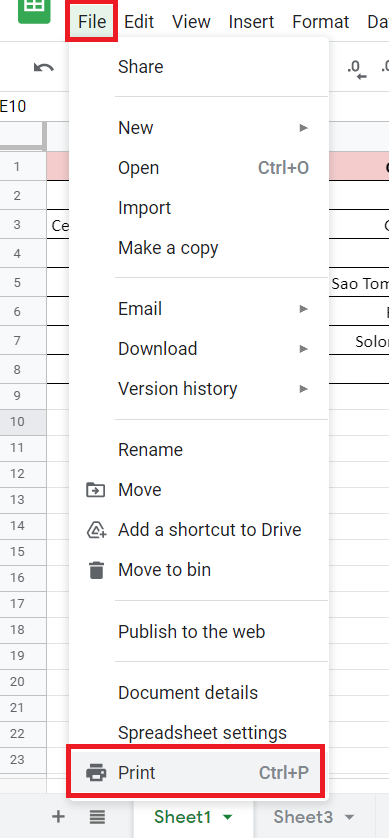
Step 3:
A new window opens up. It gives the print preview we were looking for.

You can play with options on the right panel like, Page Orientation, Margins, Scale , Headers and Footers etc.
Once Done Press Next on Top-Right Hand Corner.
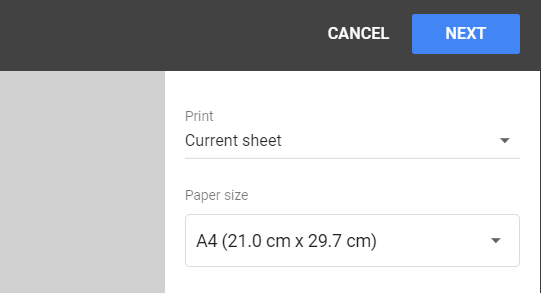
STEP 4:
Now depending on the browser you use the next steps can change.
In Chrome and Edge you’ll endup being routed to brower print page where you an further play roround with more print settings. Once Done Just press Print.

There are some more Print options you should also have a look:
- Adding Headers and Footers
2. Setting Print Area
3. Adding Page Breaks.
That’s it on this topic. If you still have any questions, then drop a comment below. Keep browsing SheetsInfo for more such useful information 🙂




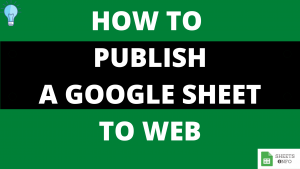


How to cancel print preview in Google Sheets