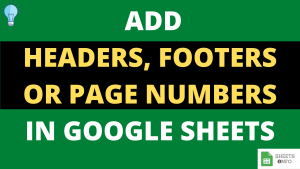Publishing Google Sheets to Web is a smart way to sharing the information to a wide audience while keeping the source data intact.
There are a variety of ways in which you can choose to publish, like simple web publish, publish as an pdf/.csv/.xlsx etc. You can also get an HTML to publish the information within your webpage.
We will be taking you through all the different methods to publish in this interactive tutorial.
Table of Contents
Sample Google Sheet File
In this tutorial we will be using the below Google Sheet Document to work. Feel Free to create a Copy of the same in your Google Account.
Publish Google Sheet Tutorial File
Publish a Google Sheet Document to Web Page
You can choose to publish:
- Entire Google Sheet Document(incl all Sheets)
- A Specific Sheet
- A Specific chart
Follow the below steps to publish.
- Create a Google Sheet File you wish to Publish
- Under the options menu Goto File
- Click Publish to the Web
- Choose the appropriate option and hit Publish
Below is an illustration of above steps in details
Step 1: Create a Sample Google Sheet File. We will be using the below sample file. It contains of two sheets containing sales data.

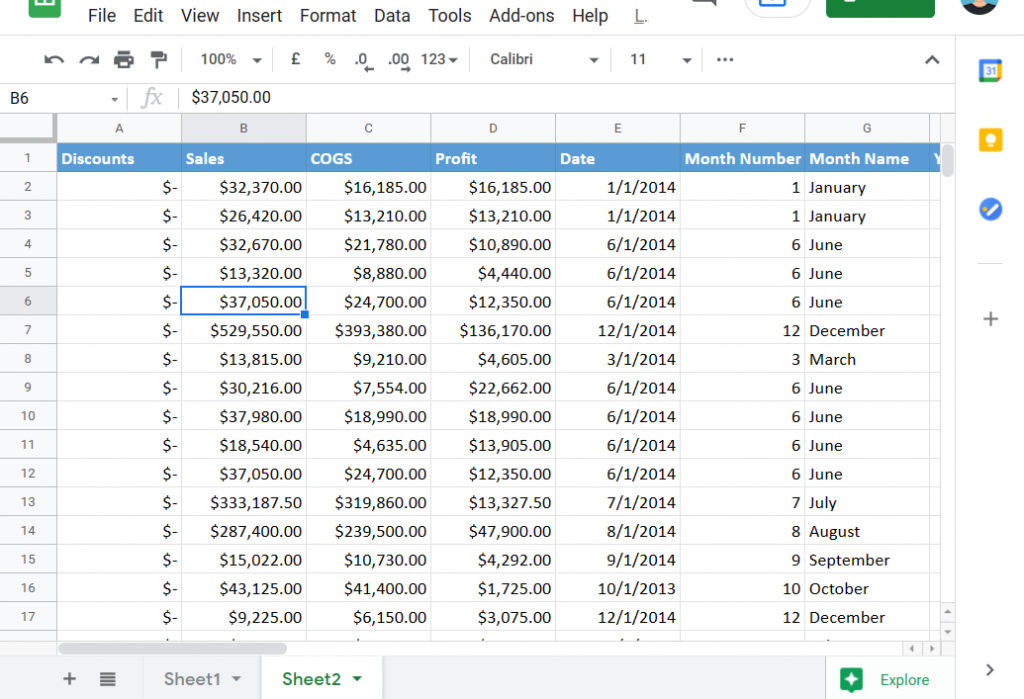
Step 2: Goto Menu and click on “File”. In the File DropDown select “Publish to the Web”.

Step 3: The Publish to the Web Dialog box opens.
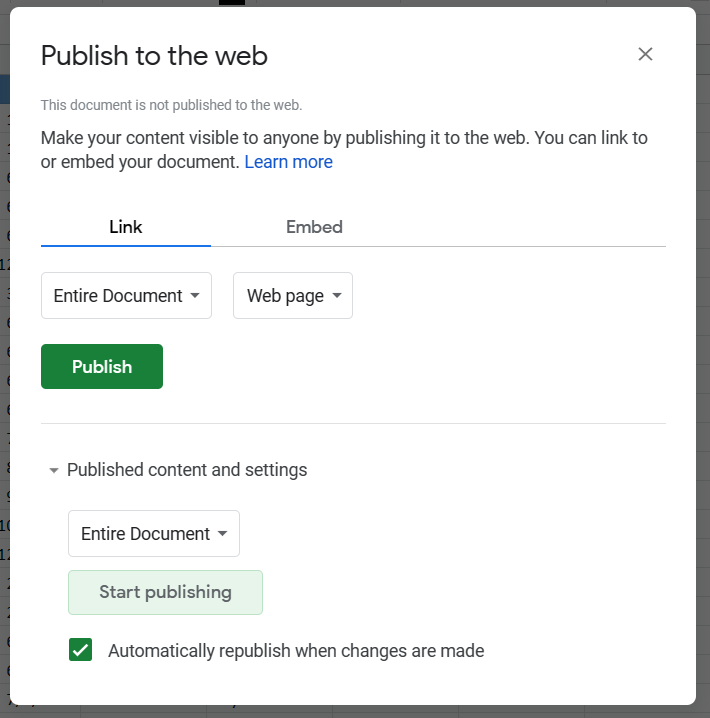
Step 4:
a. Select “Entire Document” if you wish to share everything or a specific sheet name as per need. We have selected “Sheet 1” since we only want to share Sheet 1.
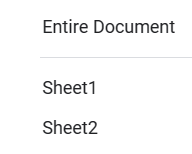
b. Select “Web Page” if you want to let user view the data over web. Otherwise select the other options as applicable. We will select “Web Page”
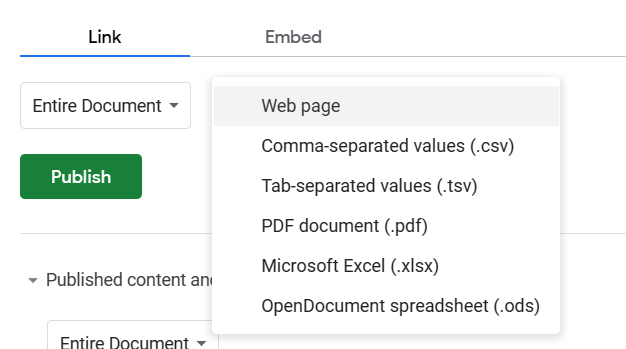
c. Under the “Publish content and settings” keep the “Automatic republish when changes are made” Checkbox marked when you want the view to refresh everytime you make changes to you google sheet document.

d. One Done hit “Publish”. Copy the link which you get.
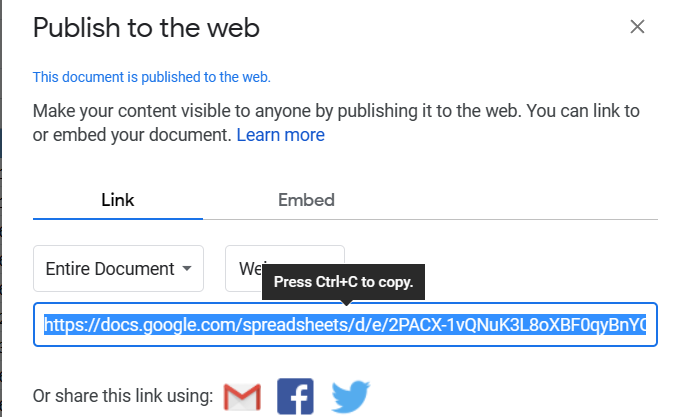
If you now goto this link, then you’ll be able to find my Google Sheet Document published.
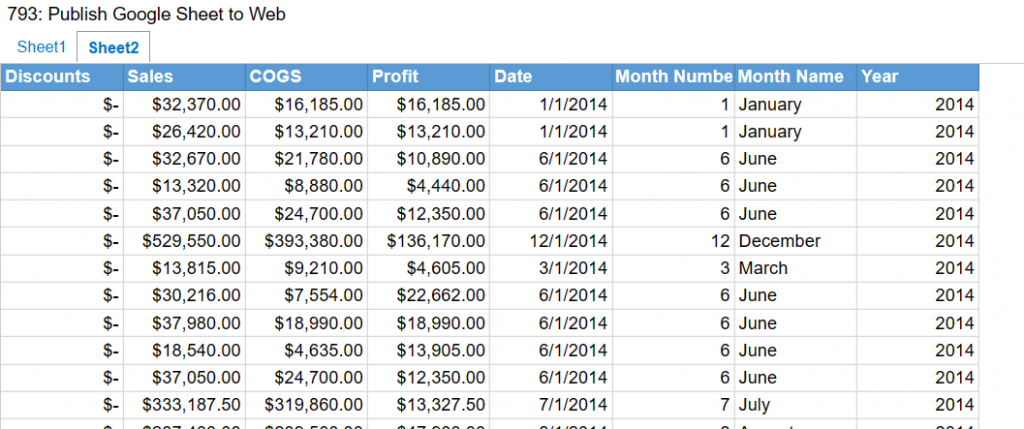
Embed a Google Sheet to your Webpage
Now instead to sharing a public link you may want to embed the Google Sheet document like below on your website. This is also easy to achieve using the same steps.
Once you have followed all the steps in the previous section then click on “Embed”. Here select the appropriate option from the dropdown “Entire document” or Specific Sheets.
Copy the HTML Snippet and then paste it into your website.
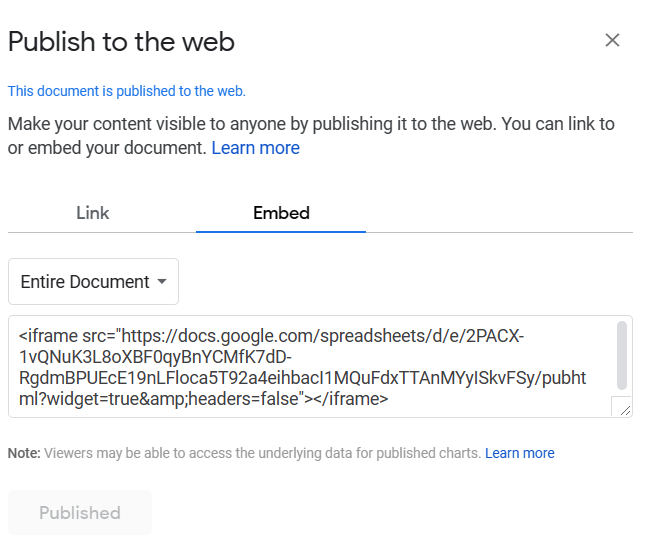
Closing Remarks
As you would have seen this was easy tutorial overall. An important call out here is that any changes you make into your sheet will get reflected into the published content with a few minutes of delay.
This method is immensely useful if you would like to protect your source sheet while sharing the document
That’s it on this topic. If you face any issues in implementing the above methods then leave a comment down below. Keep browsing SheetsInfo for more such useful information 🙂