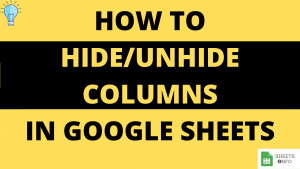Strikethrough Text is an important formatting tool to indicate if something is completed or no longer relevant.
Mostly, people require to Strikeout text while using Google Doc/Microsoft Word like applications. But at times we fall into a similar requirement in Google Sheets as well. For simple things maybe like a todo list.
We’ll walk you through different methods of performing the strikethrough formatting along with some super handy shortcuts.
Table of Contents
Using the Keyboard Shortcut
The Keyboard Shortcut for applying Strikethrough in Google Sheet is “ALT + SHIFT + 5”.
Step 1: As always, lets open a sample spreadsheet with sample data.

Step 2: Select all the Cells where you want to Strikeout Text. Simply Click on First Cell , hold the cursor and drag down.

Step 3 : Now Press ALT+SHIFT+5

Using the Quick Access Toolbar
Instead of using the shortcut you can also use the Strikethrough shortcut present in the quick access toolbar(shown below).

It yields the exact same results.
Using the Menu bar options
Once you have selected the cells, goto Menu Option -> Format -> Strikethrough.

Again, results are exactly the same.

Remove a Strikethrough from Text
Removing Strikethrough is very easy.
Step 1: Select the cells where you would want to undo the strikethrough.
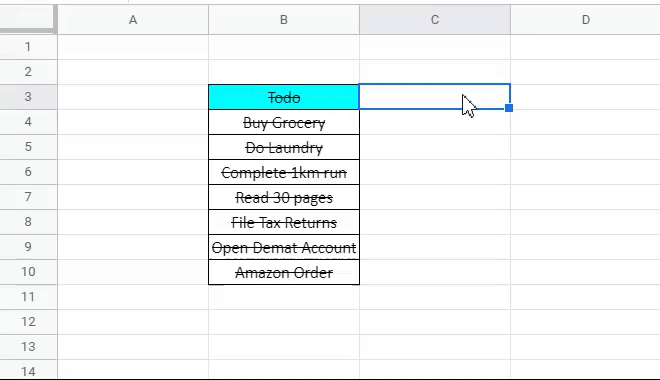
Step 2: You may now turn off Strikethrough Option in the quick access toolbar.
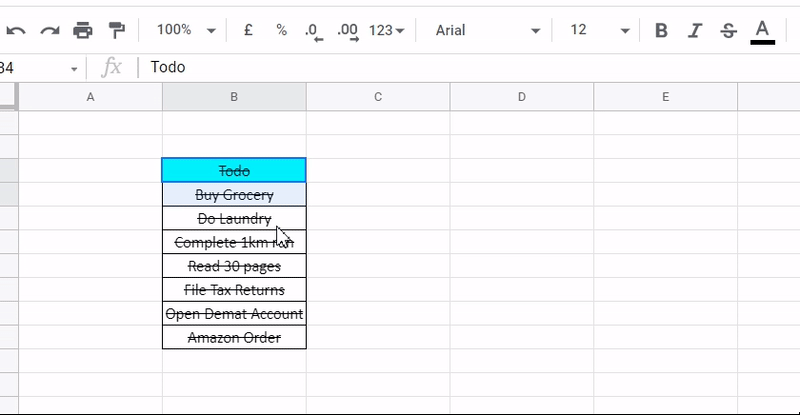
or you can also goto the Format Option to turn it off from there.
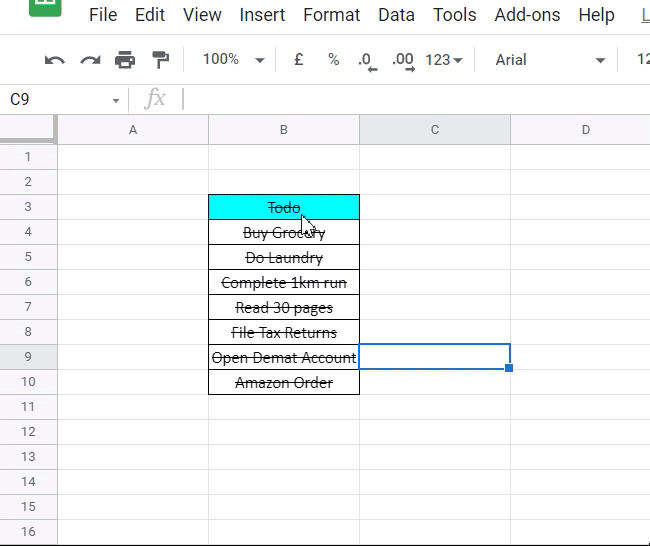
Easy, wasnt it?
That’s it on this topic. If you face any issues in implementing the above methods then leave a comment down below. Keep browsing SheetsInfo for more such useful information 🙂