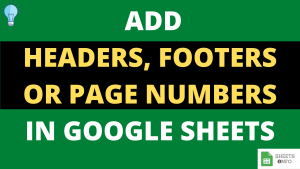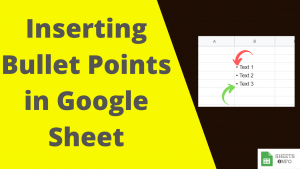At times, certain columns become redundant in the course of editing a spreadsheet. And while presenting the spreadsheet to someone you prefer to keep them hidden.
As such occasions it becomes important to know how to show or hide columns in Google Sheet.
The process is pretty straightforward and is very easy to execute. Let’s begin.
Table of Contents
Using Keyboard Shortcut to hide columns in Google Sheet
This is probably the easiest of the lot. Follow the below steps:-
- Select any cell in the column which you want to hide
- Now type “CTRL+ALT+0(zero)”
The column will get hidden as expected.

If you need to hide multiple columns then simply repeat the steps 1,2 multiple times.
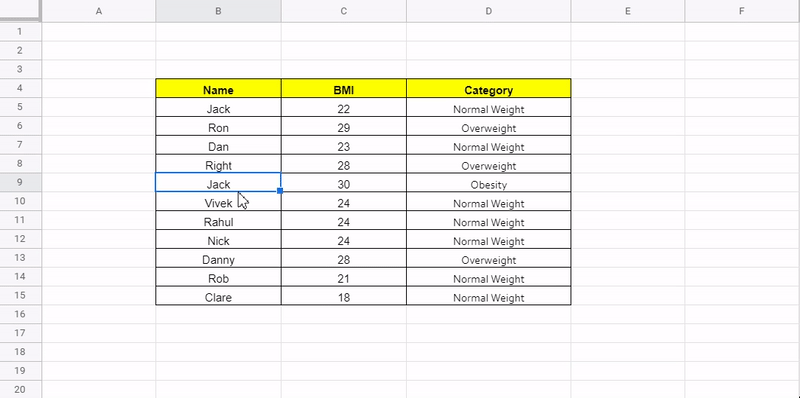
Hiding Column in Google Sheet using Right Click Option
This approach is most well known and widely used. Follow the below steps:-
- Click the header of the Column you want to hide
- Now Right Click
- Select Hide Column
Step 1: Say we want to Hide Column B. We go to header of column and right click.

Step 2: Click “Hide Column”

Step 3 : Column B, gets hidden as expected.
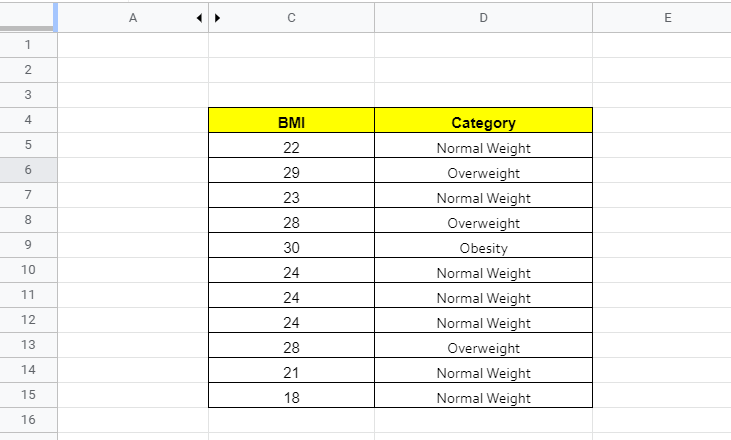
If you want to hide multiple columns then we have two ways to do it:
1. Repeat the above mentioned step multiple times.
In the below illustration we will hide Columns B & D.

2. Select multiple columns before hiding it.
In the below illustration we first select columns B & D. Simple way to do it is press Control and click on column headers.
Then we press right click and select “Hide columns“
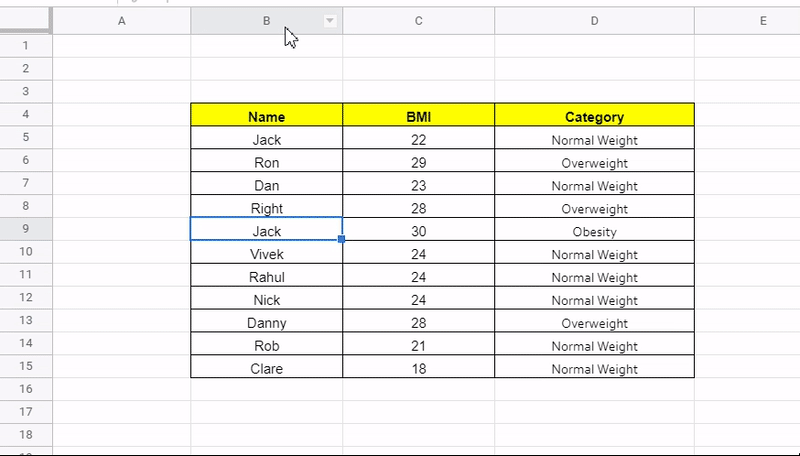
Unhiding Columns in Google Sheet
Knowing to Unhide the columns is as important as knowing to hide it.
Here’s a simple hack. All hidden columns come with a two sides arrow symbol.

We simply have to click it to show the hidden columns.

Other way is to simply select the columns around the hidden column. Right Click and select “Unhide Columns”.

Closing Remarks
As you would have seen this was easy tutorial overall. You might also be interested in showing/hiding rows. If Yes, click the link below to read it.
An important call out is that we can hide rows or columns in Google Sheet. However, there is no particular way to hide specific cells in Google Sheet standalone.
That’s it on this topic. If you face any issues in implementing the above methods then leave a comment down below. Keep browsing SheetsInfo for more such useful information 🙂