Imagine you presenting a data heavy Google Sheet and your boss asks to “Zoom – IN” and you dont know how. Dont worry we are here to help.
Though it might sound unimportant, but knowing how to do a basic Zoom in and Zoom out can really be a life saver at important occasions. Initially when launched Google Sheets didnt had a Zoom Functionality and the only way to get the job done was to Zoom in the Browser itself.
Fortunately, that ain’t an issue anymore now.
In the tutorial we’ll focus on discussing all the known methods to perform the Zoom operation.
Table of Contents
Zoom IN/OUT using Toolbar Option
Step 1: Simply go to the toolbar option and click on 5th Button from the left denoted by 100%.
Step 2: Now Choose a suitable Zoom % as per your wish.
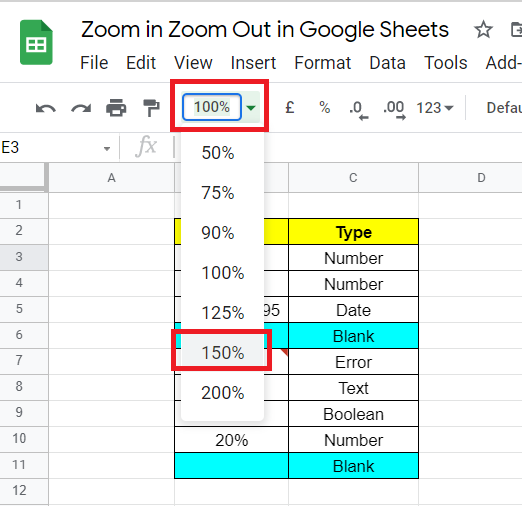
Step 3: As a result, the whole sheet gets Zoomed in.
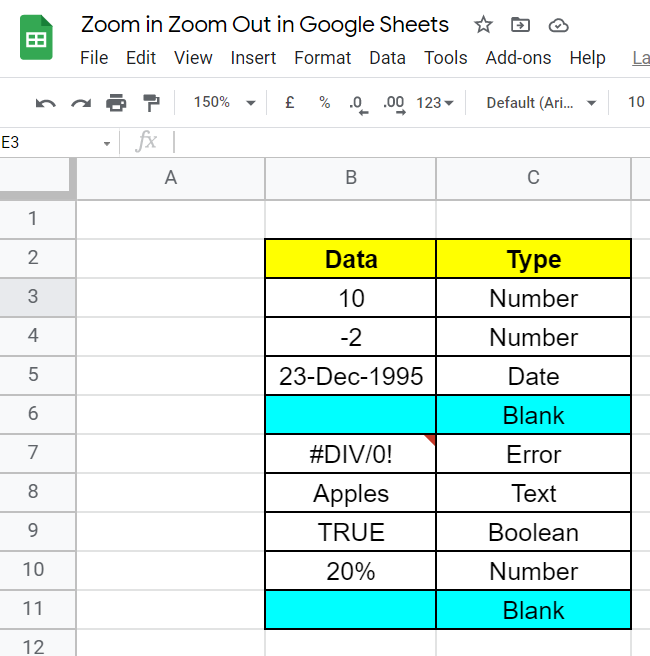
100% is always the default zoom %. If you want to Zoom in Select any number above 100%(125%,150%,200%). To Zoom Out select any number below 100%(50%,75%,90%).
Below is a demo of how this looks in action.
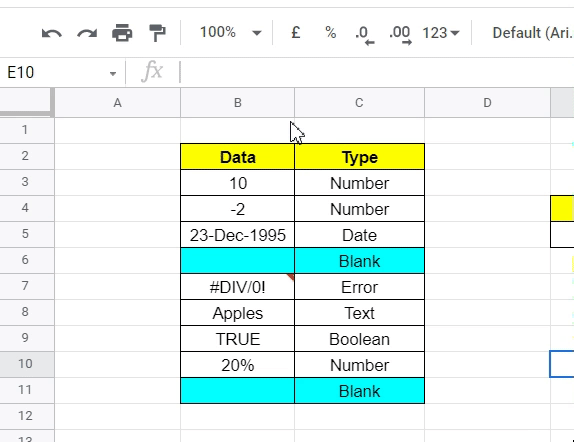
Clearly it doesn’t get any easier than this.
Using the Menu Option
We can select the Zoom % via the Menu Bar too.
Goto Menubar -> View ->Zoom. Now select the needed Zoom%.

Using Browser Zoom Settings
This is an proxy approach to solve for Zoom. It required you to toggle the Zoom Option in your browser.
By changing the Browser Zoom, we indirectly also are able to Zoom in and out in Google Sheets.
USING GOOGLE CHROME
Simply go over to the top-right hand side and click on the three dots. As highlighted below you can control Zoom Settings from here.
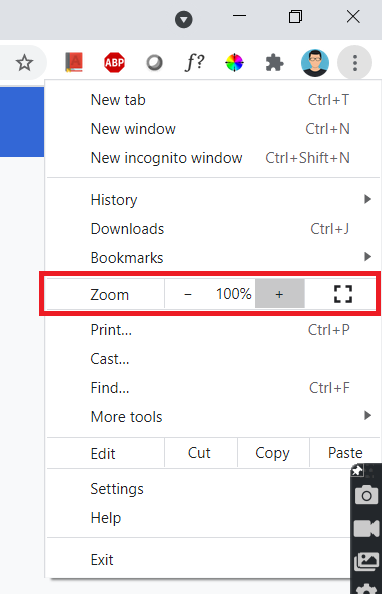
USING MICROSOFT EDGE
Simply go over to the top-right hand side and click on the three dots. As highlighted below you can control Zoom Settings from here.
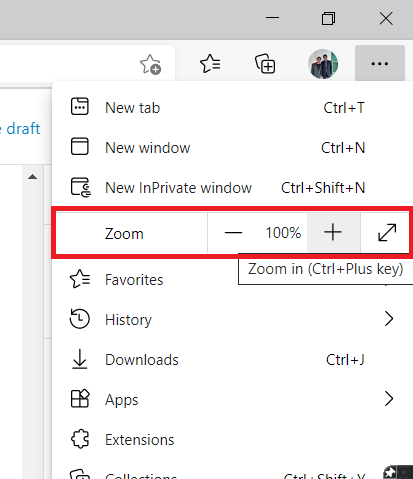
If you are using any other browser then you’ll able to find the Zoom control option in a similar location.
Zoom Using Keyboard Shortcuts
Browser Zoom can also be performed using the below Keyboard Shortcuts.
PC:
Zoom IN : Ctrl and +
Zoom Out : Ctrl and –
Mac:
Zoom IN : ⌘ and +
Zoom Out : ⌘ and –
That’s it on this topic. Keep browsing SheetsInfo for more such useful information 🙂






